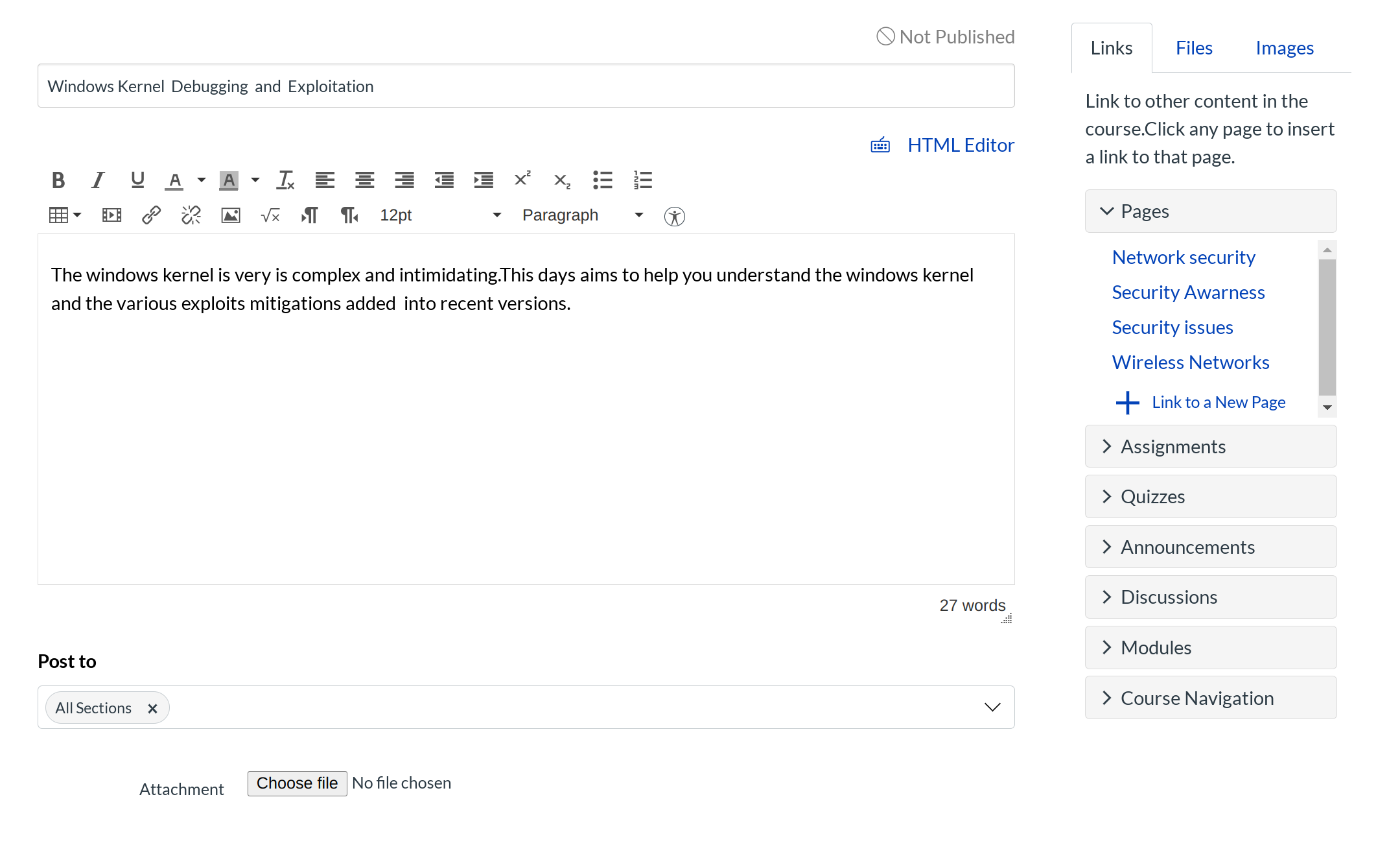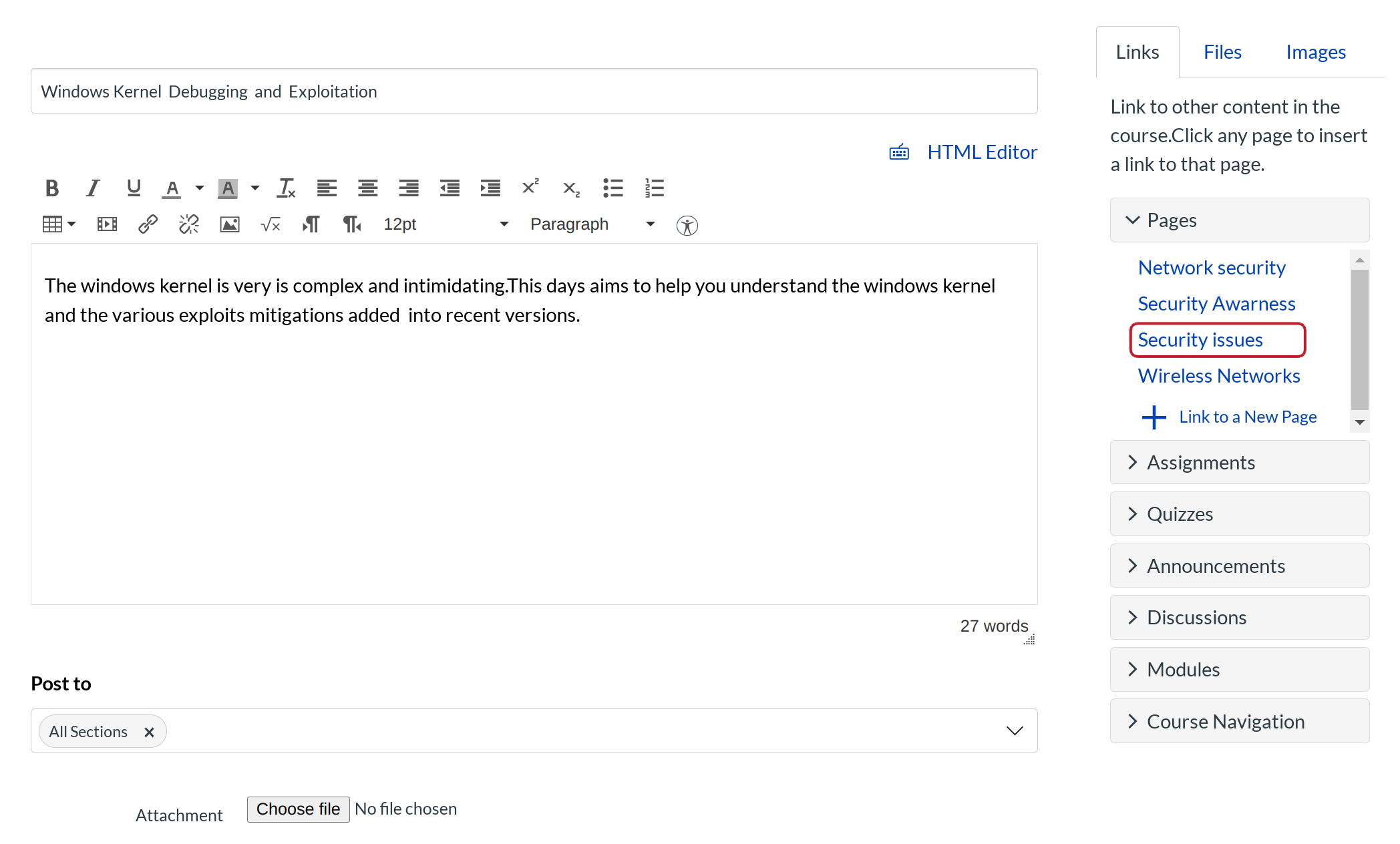How do I insert links to course content into the Rich Content Editor using the Content Selector?
You can insert links into the Rich Content Editor using the Content Selector.
Open the Rich Content Editor
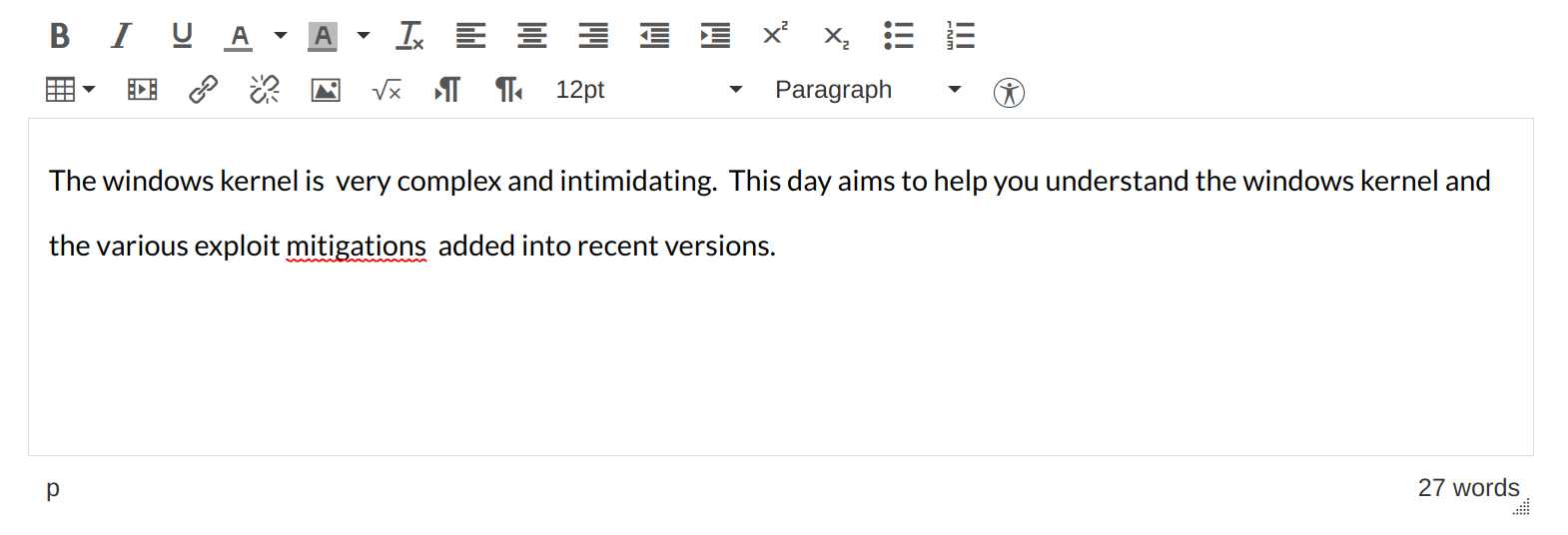
Open the Rich Content Editor using one of the Sublime LMS ™ features which support the Editor.
Locate Content Selector
The Content Selector will automatically open when the Rich Content Editor is opened.
Open Links Tab
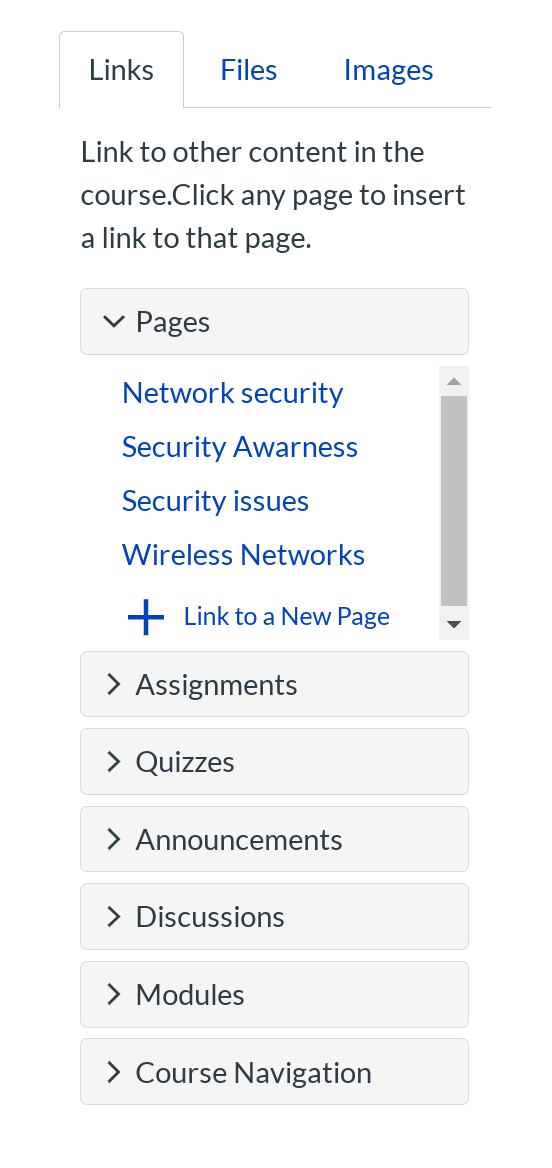
Click the Links tab to insert links to course content and navigation.
Link to Course Content
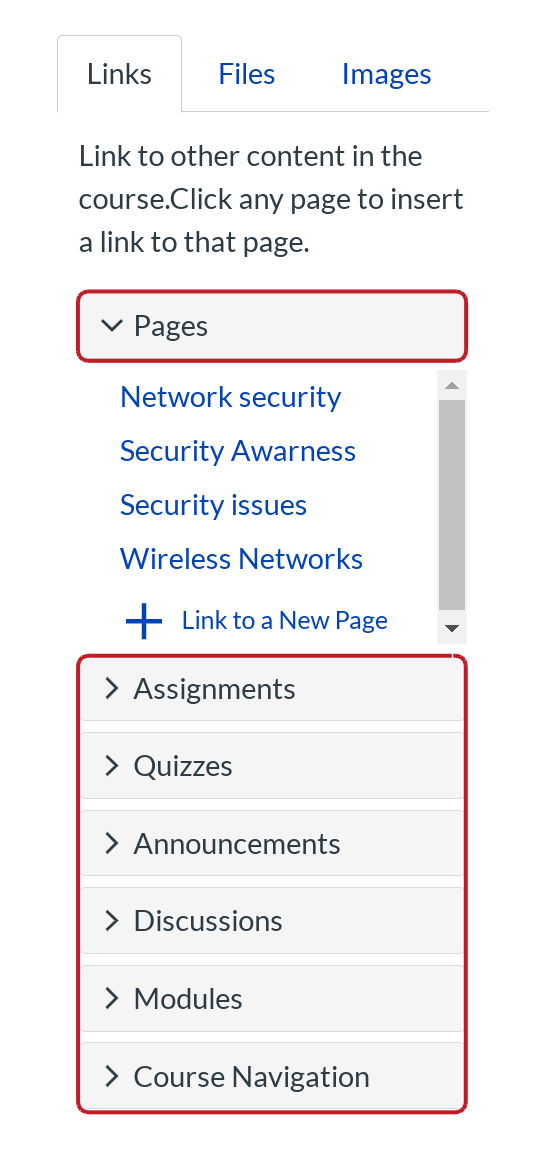
Open the course content menu you want to access. By default the sidebar expands the Pages content, but you can also expand content areas for Assignments, Quizzes, Announcements, Discussions, Modules, and Course Navigation links.
View Link
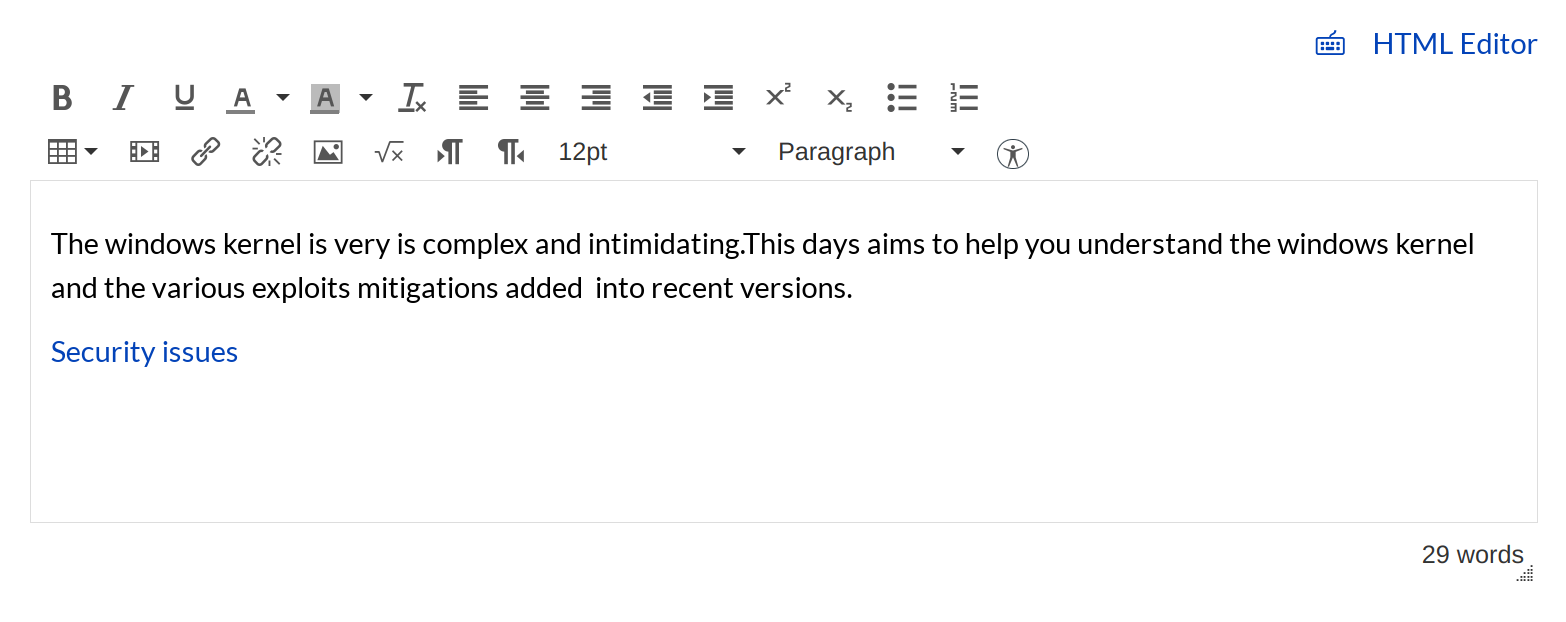
View the inserted link in the Rich Content Editor.
Save Changes
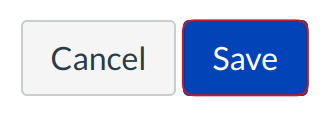
Click the Save button.
View Content
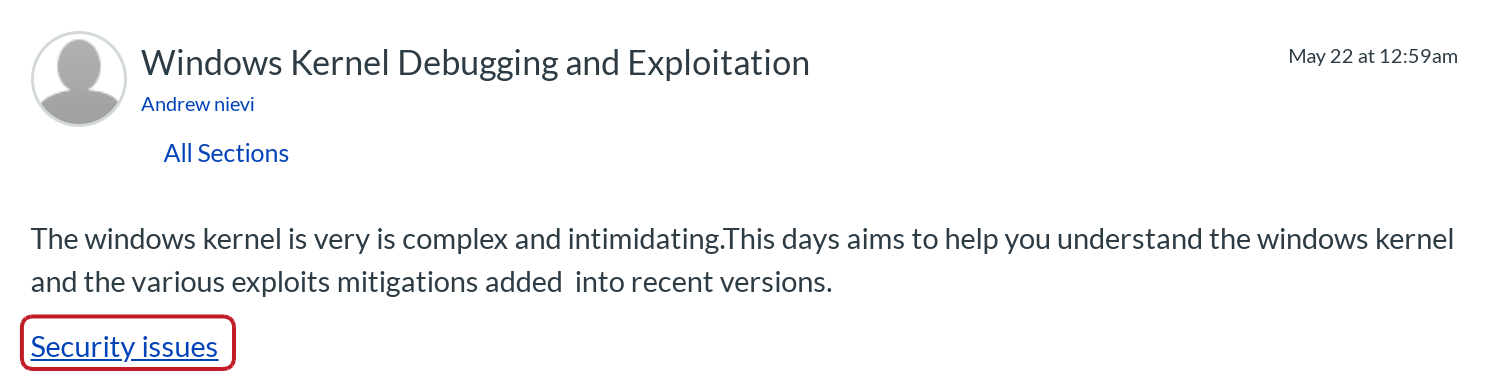
View the content. To view the linked course content, click the Overview of Course link.